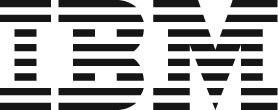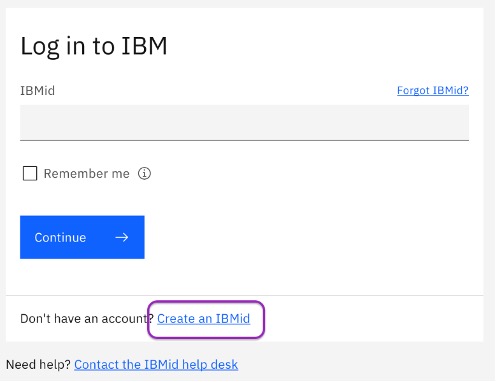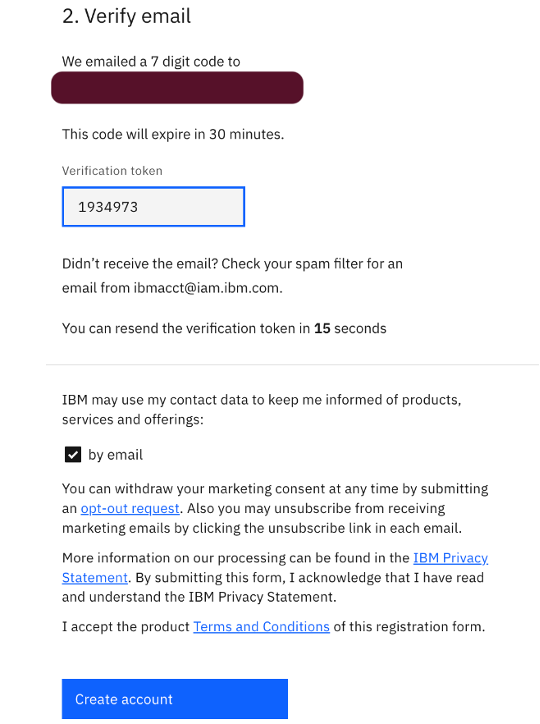Login Procedure for the AskHR Alumni Digital Agent
IBM Employees have used the AskHR Digital Agent to get quick answers to their HR related queries. We have now extended this capability to the AskHR Alumni Digital Agent where former IBMers can utilize the AskHR Alumni Digital Agent to get answers to their Separation related queries.
Important Note:
- Currently the AskHR Alumni Digital Agent capability is available only to former IBM employees from India and Philippines only.
- First time users are required to create an IBM Account (IBM id) to get access to the AskHR Alumni Digital Agent. It is critical that you use only the personal email id that was updated in Workday (prior to separating from IBM) to create the IBM id account. This ensures that we authenticate you accurately and also protect your data.
- The AskHR Alumni Digital Agent would have limited functionalities in the following scenarios.
- You were not employed by IBM (in India and the Philippines)
- Your separation date with IBM is prior to 2019
- You have separated from IBM in countries other than India and the Philippines
Former IBMers who fall in any of the above categories will still be able to log into the AskHR Alumni Digital Agent and ‘Create a request’. The Separations team would get back to you basis the ticket raised.
You can click on the appropriate sections below for necessary guidance:
1. Creating an IBM Account
You can follow the steps mentioned below to create an IBM id / account
Step 1: Go to the https://login.ibm.com.
Step 2: Click on "Create an IBMid" link at the bottom of the login page.
Step 3: You will be directed to the below page to sign up for an IBMid. Please update all the fields.
- Email – Please ensure you sign up with your personal email id which you had updated in Workday prior to your last day with IBM. This is important as only authenticated users can access the complete functionality of the Digital Agent. (Example: check final settlement status, download letters etc.).
- First Name
- Last Name
- Password - You will be prompted with instructions to setup a secure password.
- Country or region of residence: Select your country from the drop down list.
- After you have completed the above fields, click on the ‘Next’ button
Note: If you do not remember the personal email id you have registered with IBM or did not update your personal email id in Workday, then please register for an IBM ID using another personal email id. You can use that IBM id to login into the AskHR Alumni Digital Agent but you will only have access to the content in the Digital Agent without the automations (Example: check final settlement status, download letters etc.).
Step 4: Verify your email id using the 'verification token' sent to your email id.
The ‘Verification Token’ is a 7 digit code which is sent to your personal email id. The email would come from ‘ibmacct@iam.ibm.com’. Do not forget to also check your spam folders for the email. The code is valid only for 30 minutes. In case you have not received the code, you can also click on the ‘Resend code’ button.
Enter the code under the ‘Verification Token’ and click the ‘Create Account’ button at the bottom of the page.
Step 5:You will now see a pop-up with privacy information. Please do read the same and once you have finished, you can click on "Proceed" to create the IBM Account. You will be redirected to the IBM Account login page. You can also go back to the AskHR Alumni Digital Agent landing page to login - https://ibm.biz/alumnibot.
If you remain idle for a long time on any page during the account creation process, you may receive an error message like the one below. Please restart the process in such a scenario.
2. Reset IBM ID / Account password
Step 1: Click on 'Start Conversation' from the AskHR Alumni Digital Agent landing page - https://ibm.biz/alumnibot.
Step 2: Click on the ‘Forgot password’ option. An email will be sent to your personal email registered above with a 14 digit code. Do not forget to also check your spam folders for the email. The code is valid only for 30 minutes. In case you have not received the code, you can also click on the ‘Resend code’ button.
Step 4: You will get a window to change your password. Create a new password and then click on the ‘Continue’ button. Once this is done, you will get the below message on successfully changing your password. You can now go to the Landing page (https://ibm.biz/alumnibot) and log into the AskHR Alumni Digital Agent. (Refer to Step 7 onwards).
3. Login to the AskHR Alumni Digital Agent
Step 1: Go to the landing page of the AskHR Alumni Digital Agent - https://ibm.biz/alumnibot and click on ‘Start a conversation’ button from the landing page.

Step 2: You will get a pop to confirm that you have registered your personal email id with an IBM id / account.
- If you have not completed the registration, then click on ‘No’ and you will be redirected to the Login procedure page for necessary guidance. You can also click here.
- If you have completed the registration, then click on ‘Yes’ to proceed further.

Step 3: Enter the registered personal email id linked to the IBM Account and click on the ‘Continue’ button. You will then proceed to the next screen which will request for your password. Enter your password and then click on the ‘Continue’ button.
Remember to link your personal email id with an IBM id / account before you begin this step. It is crucial to the authentication process of the AskHR Alumni Digital Agent.

Step 4: Sometimes, you will then be directed to a screen where you are required to update the code that will be sent to your registered personal email id. Do not forget to also check your spam folders for the email. The email would come from ‘ibmacct@iam.ibm.com’. The code is valid only for 20 minutes. In case you have not received the code, you can also click on the ‘Resend code’ button.
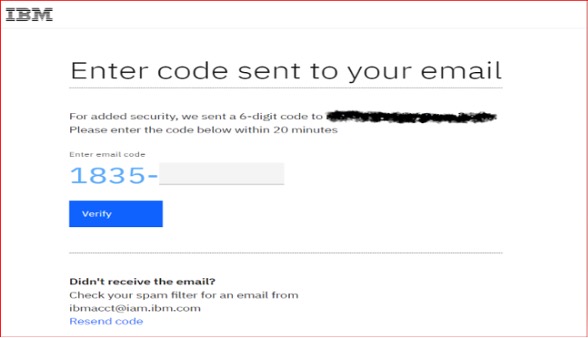
Step 5: Post the IBM id / Account authentication, you will then be directed to the AskHR Alumni authentication page for a secondary authentication.
- Here you will have to add your IBM Talent Id (previously called CNUM). Your 9 digit Talent Id is made up of the IBM Serial number (6 characters alphanumeric) + country code (3 digits). The Talent Id is available in your separation letters or payslip. (Country codes: India = 744, Philippines = PH1 or 818)
- • If you do not remember your Talent Id, kindly click on the ‘Enter as visitor’ button. Please note that you will be able to log into the AskHR Alumni Digital Agent and get answers to ONLY generic queries. You will not have access to personalized content and automations (Ex: FFS status check, download letters etc. for India)

Step 6: In the next screen, select the appropriate country from the drop down and click on the ‘Enter’ button.
Note: Your login details are verified against the information in Workday. This process may sometimes take up to a minute or so.

Step 7: Congratulations! You are now logged into the AskHR Alumni Digital Agent. You will find the list of automations in the left side panel and is dependent on whether you logged in with your personal email id registered in Workday along with your complete Talent Id / CNUM. The chat window is on your right. Feel free to ask any question related to your separation. Once you complete your session, you can click on the ‘Logout’ button on the top right hand corner.

You can ‘Create a request’ for any queries that the Digital Agent was not able to support you with. Do share your feedback by using the ‘Thumbs up’ & ‘Thumbs down’ options that will show up on your screen after every response.
4. Resolving error and technical issues with the AskHR Alumni Digital Agent
a. Time out errors

Explanation: This error occurs when the transaction span is too long or when the user is idle for a long time during the authentication steps.
Action required: Please start the login process again in a private/ incognito browser and complete the login process again.
b. Unauthenticated user

Explanation: This error occurs when the user has not provided an accurate Talent ID / CNUM or used a different personal email id other than what is updated in Workday. Sometime, this error may also happen because of server issues.
Action required: First, click on the ‘Logout’ button on the top right corner of the page.
Then begin the login process again but ensure to use the correct Talent ID / CNUM and the personal email that was updated in Workday, prior to your separation date. Talent ID / CNUM = IBM Serial number (6 characters alphanumeric) + country code (3 digits). Country codes: India = 744, Philippines = PH1 or 818
If you have completed these details accurately and still continue to see the same error, then please start the login process again in a private/ incognito browser and complete the login process.